Today, I will tell you how you can change the network in your Metamask Wallet. If you are new to crypto and didn't know how to use Metamask wallet, this post is definitely a must-read for you.
Why we switch between different networks? There are many different networks in cryptocurrency blockchains, the very first network & most popular network is Ethereum Mainnet, but the gas fees in using Ethereum Mainnet is very high and not user friendly, that is why the other networks and chains like Binance Smart Chains (Very cheap gas fees), Arbitrum One Mainnet, and also Base Network (Created by Coinbase) are born. Some of those other networks provides very cheap gas fees and incentives to users, which make them more user-friendly and attract more users to use it.
How to Add & Change Network in Metamask Wallet
1) First, open your Metamask wallet, you can see the default network is Ethereum Mainnet.
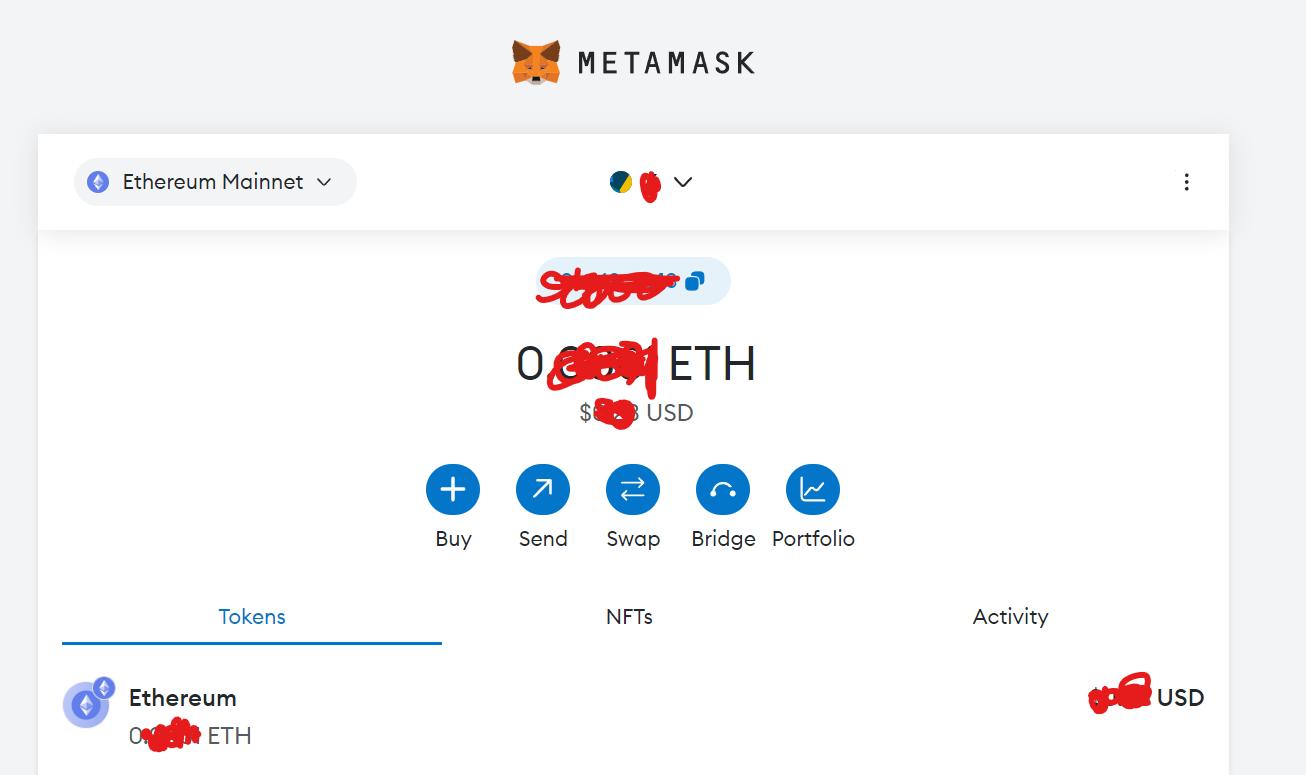
Switch Network to Binance Smart Chain (BSC)
2) We will talk about changing the network to Binance Smart Chain (BSC).
First, Visit https://bscscan.com
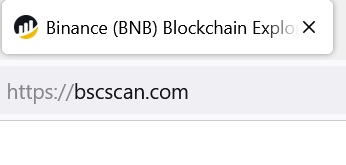
3) Scroll down to the bottom of the page. Click the button Add BSC Network
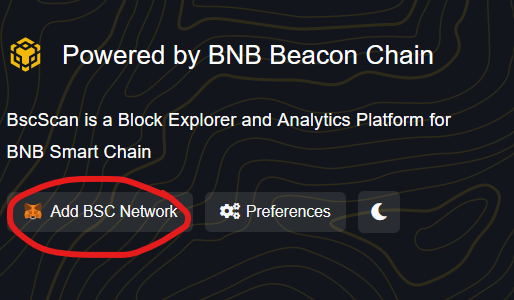
4) Click Approve on the Metamask Pop-up
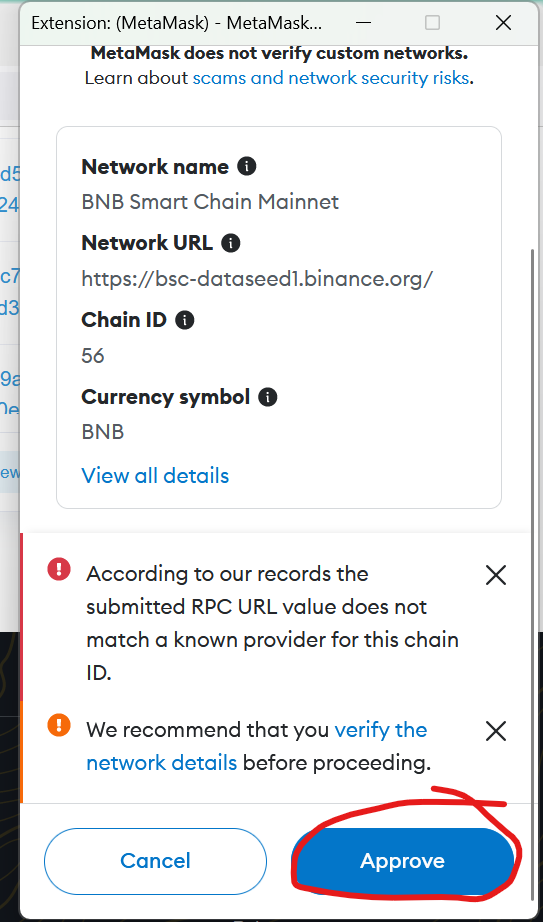
5)Then click Switch Network
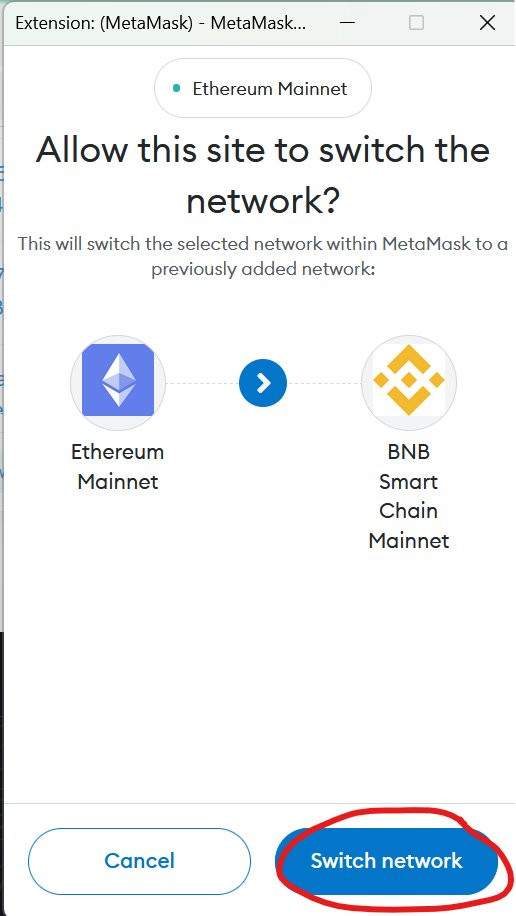
6)Right now, we back to Metamask Wallet, click Got it.
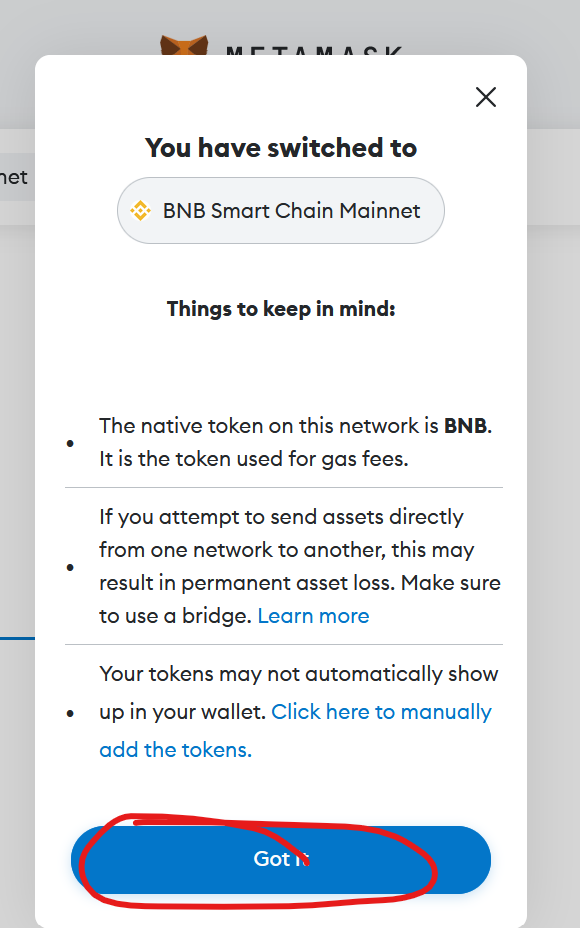
7)Congratulation, you are now in BNB Smart Chain Mainnet, the native cryptocurrency/gas coin will be BNB (BSC).
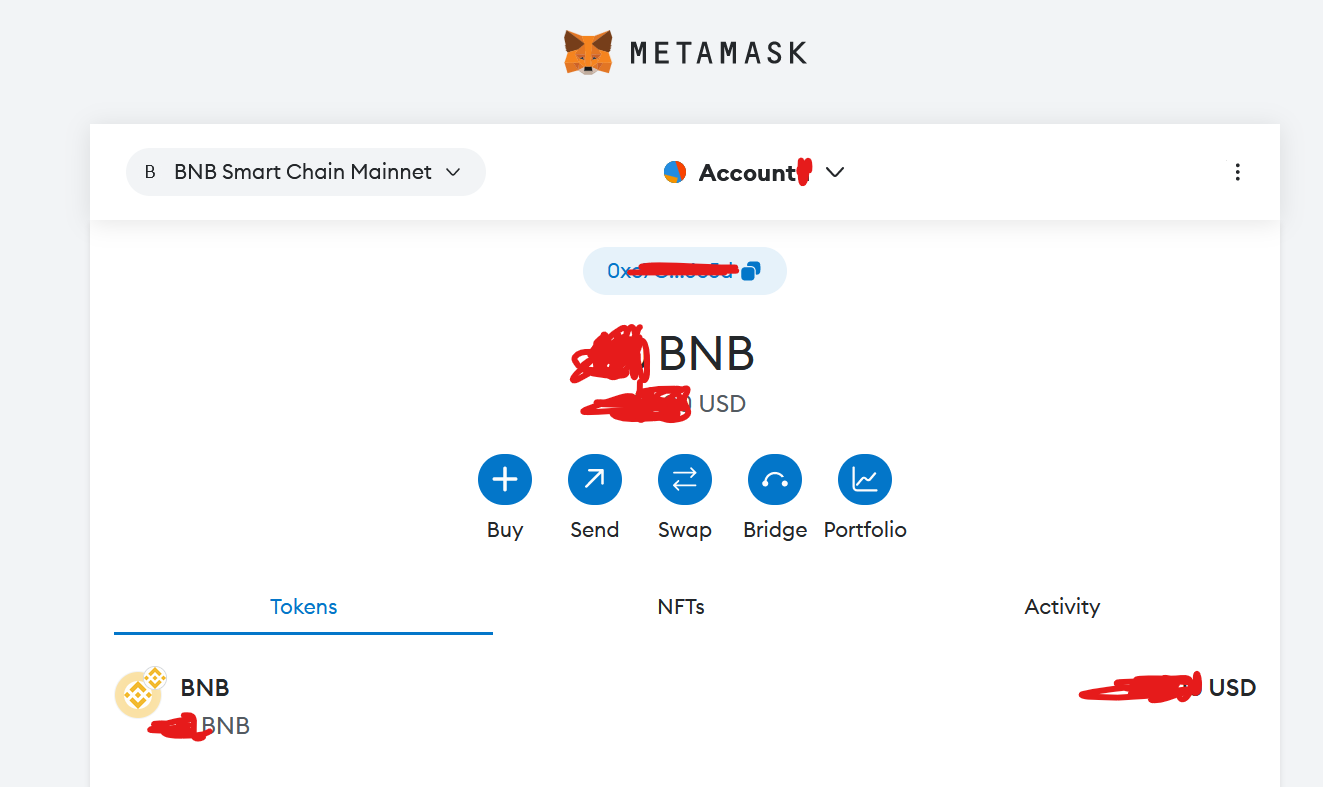
8)If you wish to change the network back to Ethereum Mainnet, click the button as shown below.
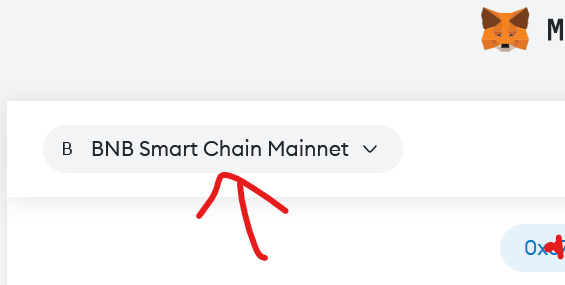
9)Click Ethereum Mainnet, and you are back to Ethereum Mainnet.
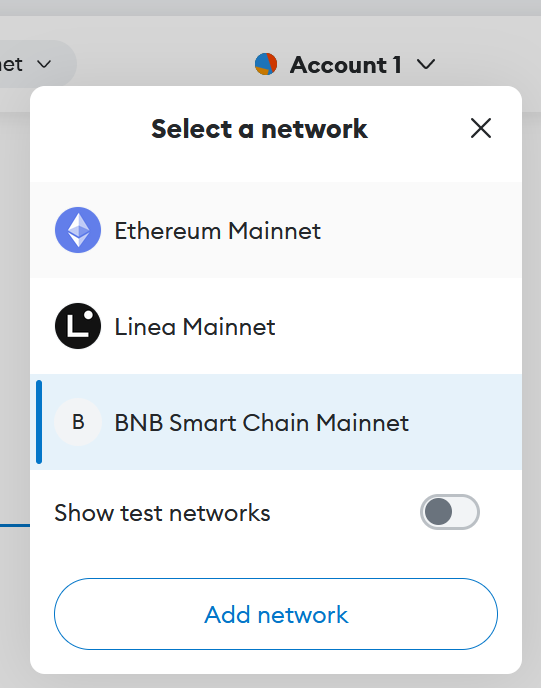
Switch Network to BASE Mainnet
Base chain is a new network chain by Coinbase, which is pretty new right now. If you wish to change your network to Base Chain, follow the steps below.
Go to https://basescan.org
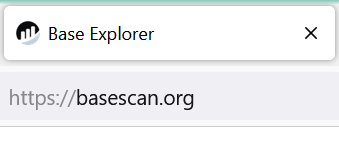
Scroll to the bottom of the page and click Add Base to Metamask
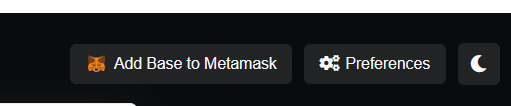
Click Approve on Metamask Pop-up
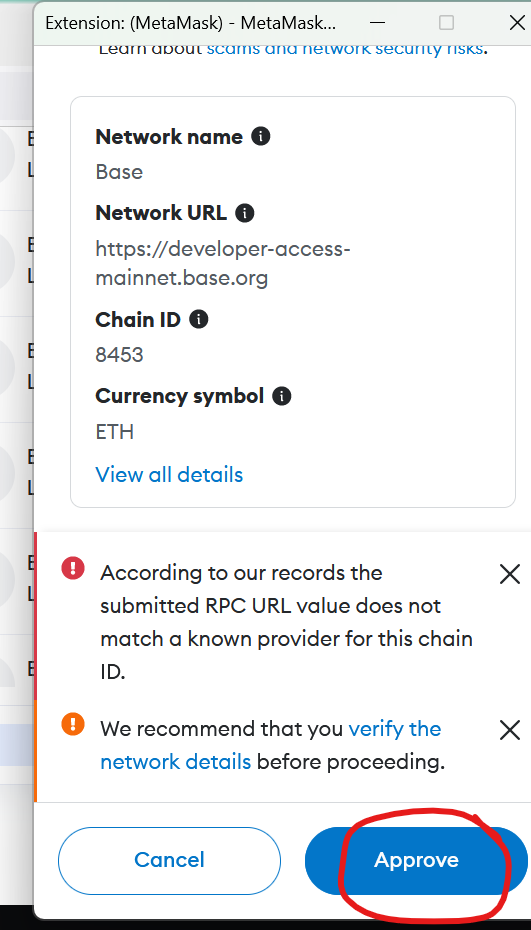
Click Switch network
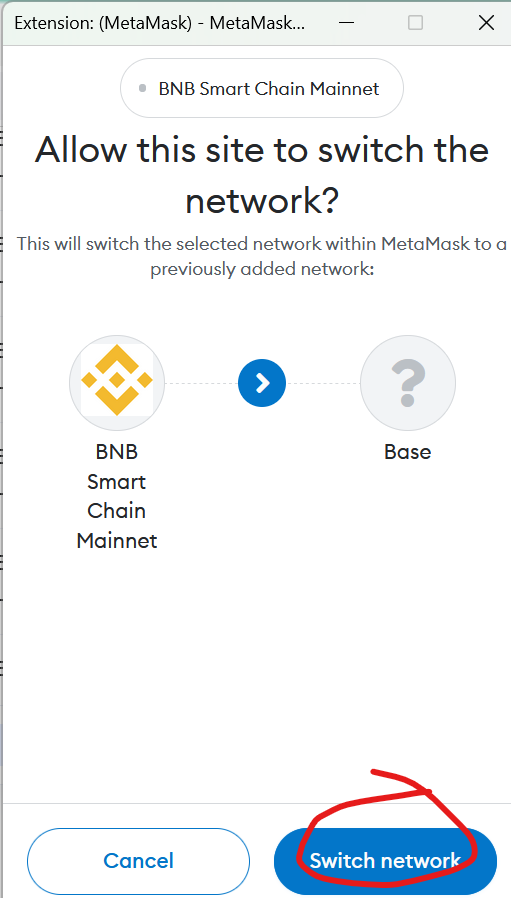
Go back to your metamask wallet, you can see the network is now change to BASE.
Congratulation, you just switch your network to BASE Mainnet. The native currency is ETH (BASE).
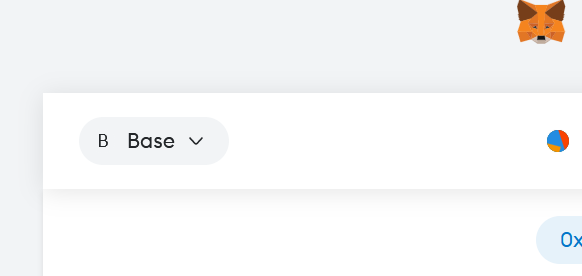
Switch Network to Arbitrum
14)If you wish to switch your network to Arbitrum, go to https://arbiscan.io
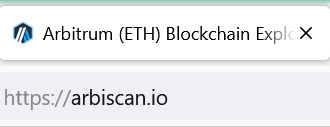
Scroll down to the bottom of the page, click Add Arbitrum One Network
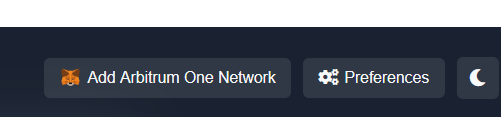
Click Approve on the Metamask Pop-up
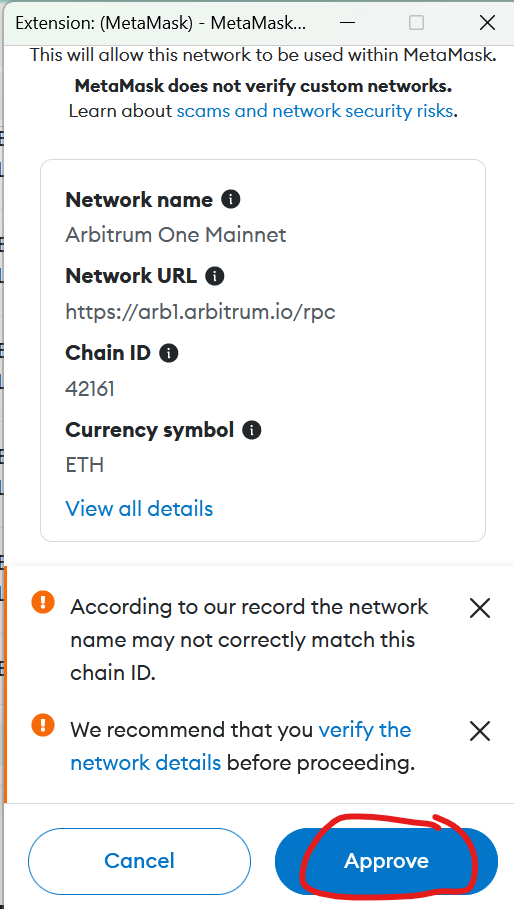
Click Switch Network
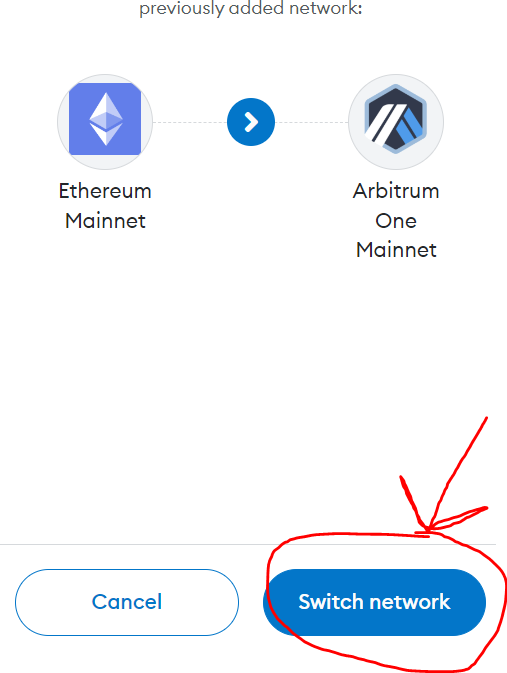
Go back to Metamask wallet, Click Got it.
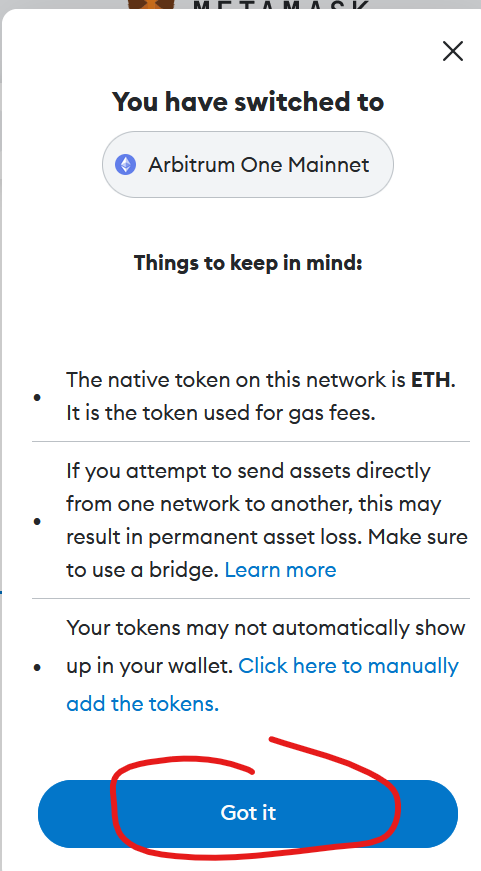
Congratulation, you just switch your network to Arbitrum One Mainnet. Your native currency is ETH (Arbitrum).
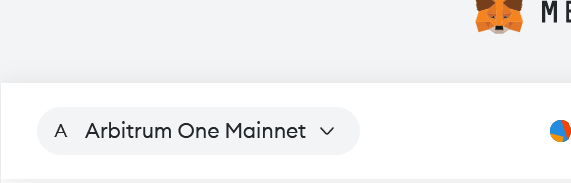
If you wish to change the network back to other networks, click the button as shown below.
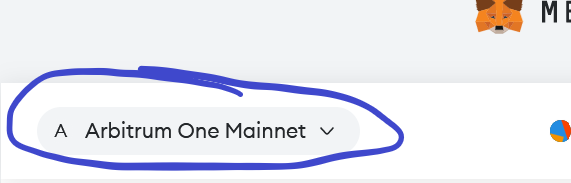
Click the network you want to switch to, then you are good to go.
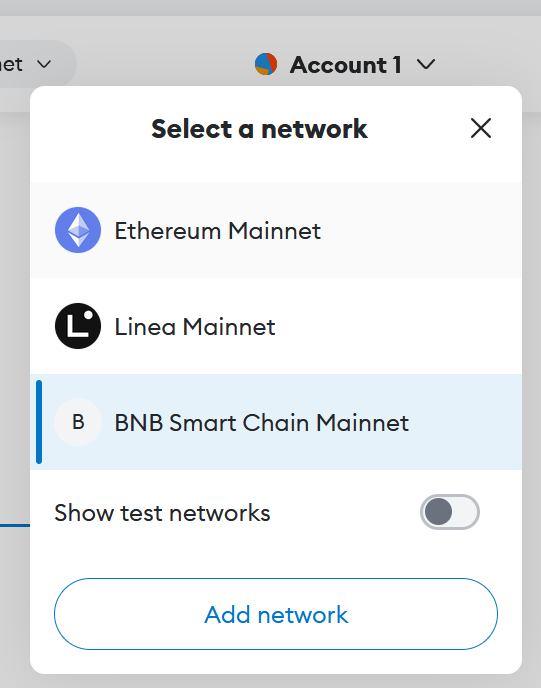
We will discuss more about wallet & tokens tips and techniques in our next post.
Good luck with your tokens!